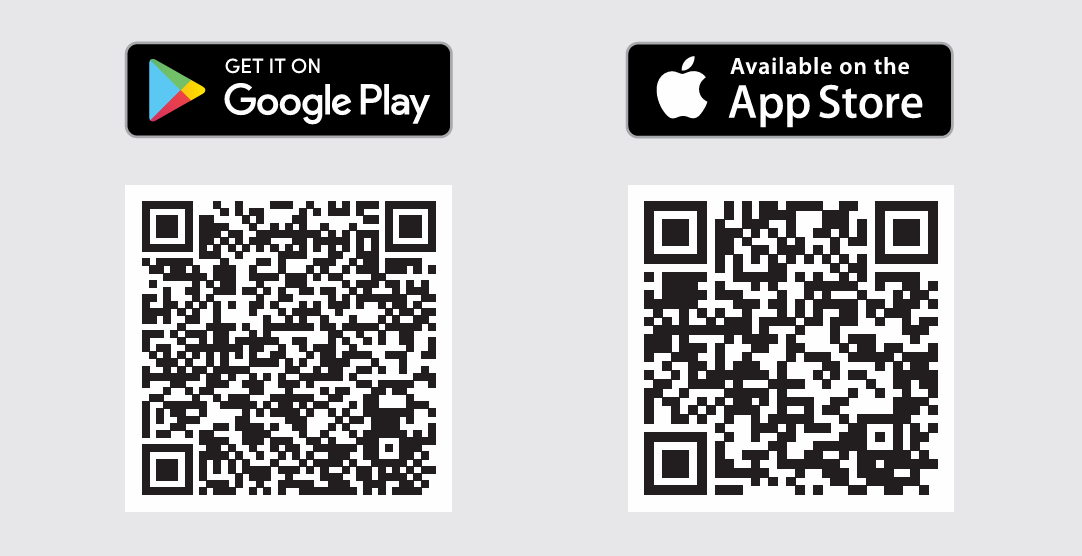Storm Touchless-CX
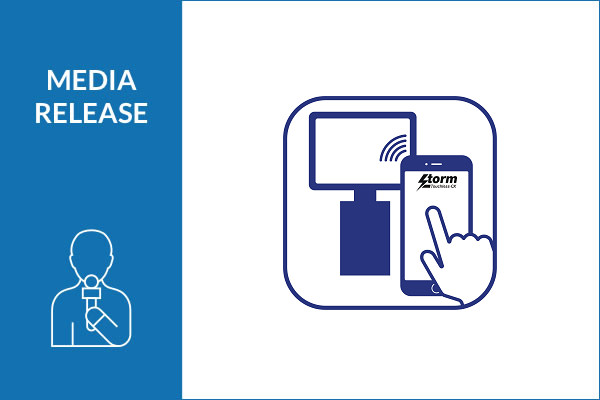
The Storm Touchless-CX app enables kiosk users to intuitively navigate content displayed on a kiosk touchscreen. This is achieved using their personal smartphone or tablet device, without having to physically touch the kiosk screen. This touchless kiosk interface minimizes the transfer of bio-hazardous material and may also improve accessibility for those with limited reach or dexterity.
The Storm Touchless-CX app is specified to work only with kiosks equipped with a compatible Storm Assistive Technology Product (ATP). Compatible Storm products feature a Bluetooth Low Energy module which facilitates a one-to-one connection with the user’s personal smartphone or tablet device.
-
The kiosk user downloads the Storm Touchless-CX app to their smartphone or tablet device (the app is available free of charge from Google Play or the App Store).
-
Once the app has been downloaded there is no further requirement for an internet connection or phone signal to use the Storm Touchless-CX kiosk interface.
-
Codes and commands sent to the kiosk from the app are not transmitted via the internet or any telecoms network, so no roaming charges or data usage charges are incurred.
-
Communication between the Storm Touchless-CX app and a Storm ATP equipped kiosk is direct and without the usual ‘latency’ (delay) inherent in many other touchless solutions.
-
The user’s smartphone or tablet device connects with the kiosk using Bluetooth BLE. If more than one kiosk is within the 1m range, the app will list those available kiosks and ask the user to confirm which kiosk they want to use.
-
For privacy and security the one-to-one connection is range limited. Only one personal device can be connected with the kiosk at any one time. Attempts to simultaneously connect additional personal devices are blocked.
-
When a connection is established, the kiosk will offer one of two methods for navigating screen content.
-
The first method turns the user’s personal device into a touchpad, allowing the user to move a cursor freely around the kiosk screen and to tap the personal device to select any features, functions or options required.
-
The second method displays a virtual navigation keypad on the user’s personal device, with directional buttons to move the cursor in an x-y format. This virtual keypad can be used to navigate through menu pages and options available. The chosen option can be selected by tapping on the virtual ‘enter button’ positioned at the centre of the virtual keypad.
-
-
Disconnection from the kiosk is automatic when the user moves away from the immediate vicinity of the kiosk.
-
Alternatively, disconnection can be manually instigated at any time by pressing the disconnect button displayed on the app.
-
Gestures and functions supported by the Touchless-CX app are: Left Click, Cursor movement, and tap + drag. When the ‘simulated keypad’ is selected as the preferred mode of operation, sound volume and audio playback speed may also be controlled from the personal device.

Step 1When opened, the app scans for Storm BLE enabled devices. Each Storm BLE device has a unique identifier stored internally. |
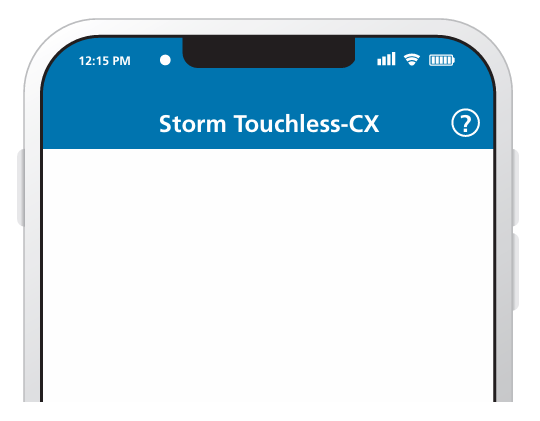 |
Step 2Any Storm BLE enabled devices found, are listed on the app screen. The user taps the device they wish to connect to. If several terminals are found they will all be listed as available for selection. |
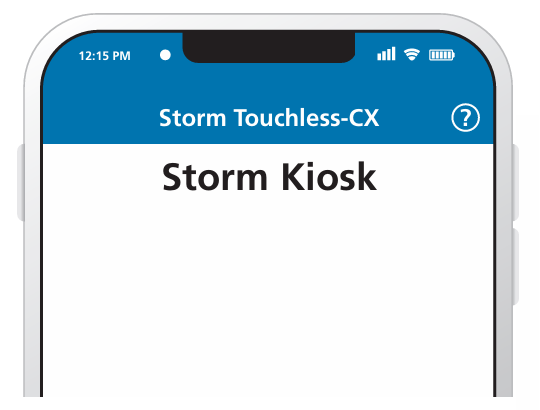 |
Step 3When the user is connected to a Storm BLE device, the device identifier is shown at the top of the app screen. Kiosk content can then be navigated with the user’s smartphone/tablet. |
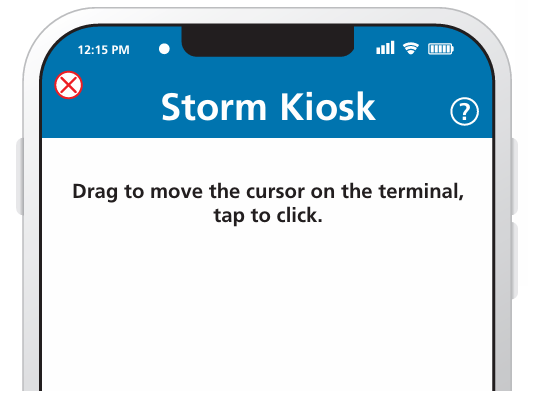 |
Step 4The tabs at the top of the app screen can be used to select either ‘touchpad’ or ‘simulated keypad’ mode. When finished the user can disconnect manually. Automatic disconnection will occur if the user closes the app or moves away from the kiosk. |
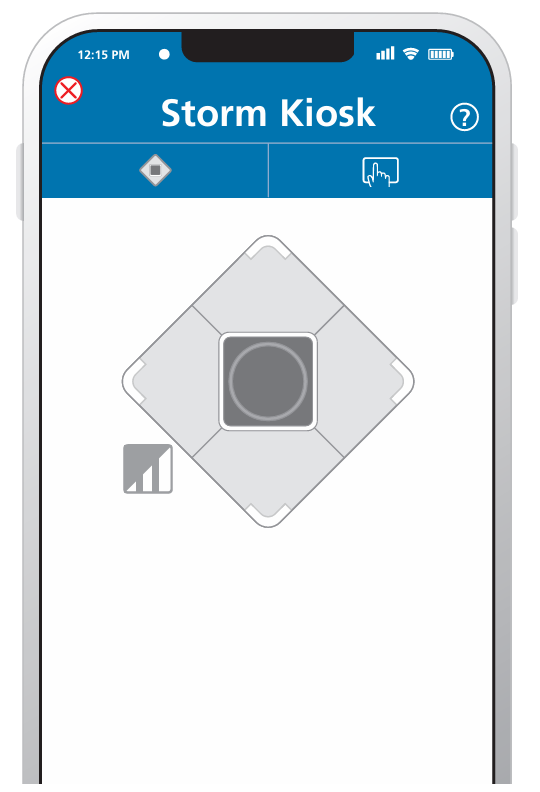 |
Download this information:
Scan a QR code below to download the Storm Touchless-CX from Google Play or Apple App Store available for both smart phone and tablets: